How to Create Class
Installation
Log in to your Hammer account on the website
1. Switch to Instructor
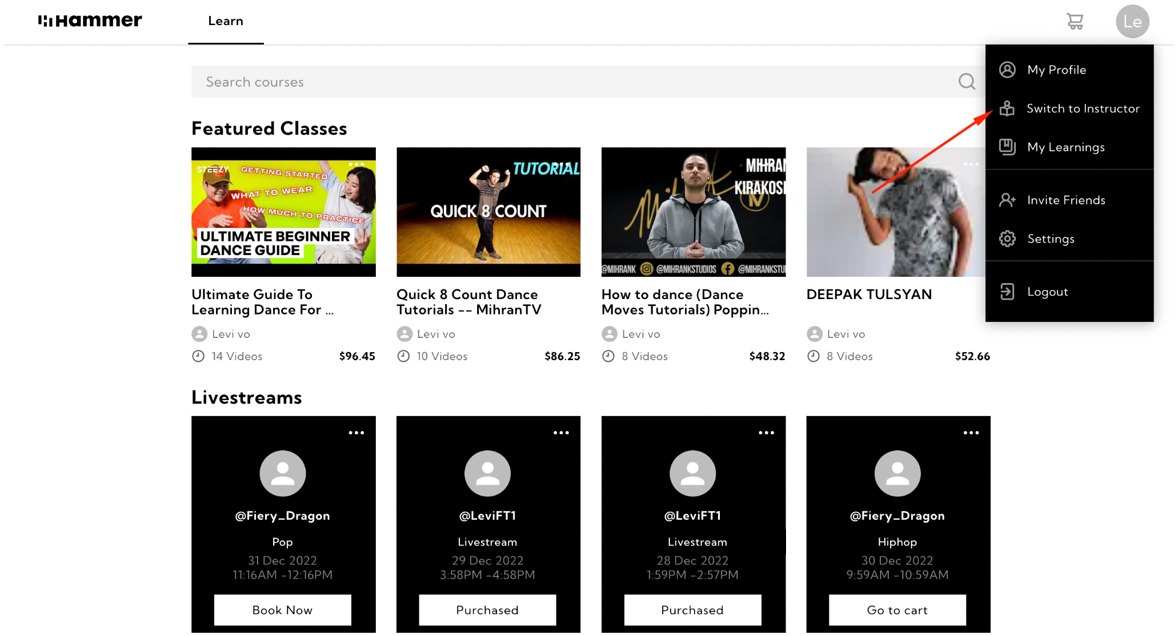
2. Click on Create New Class
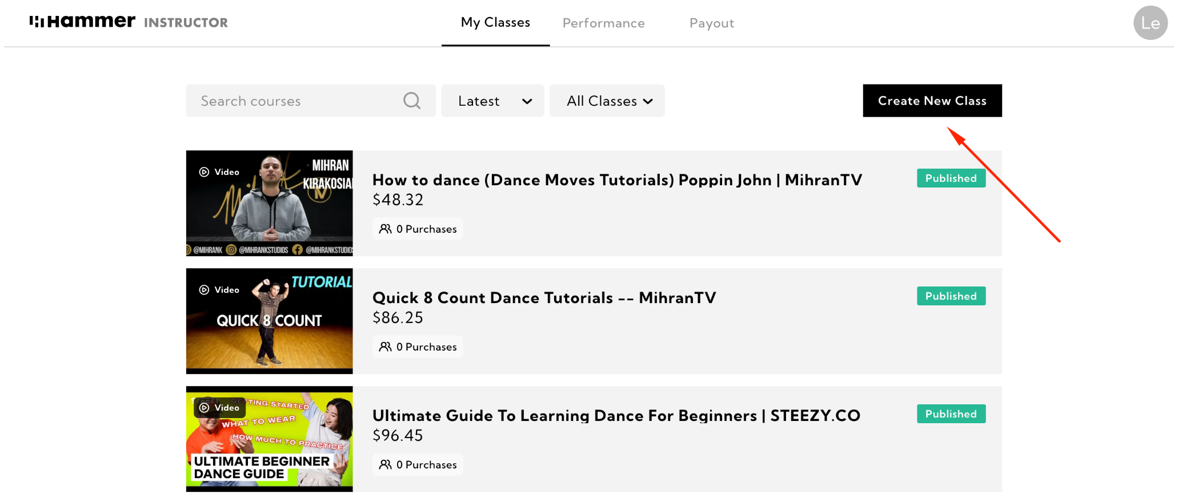
3. Create Virtual Class or Livestream: click on "Login with Zoom"
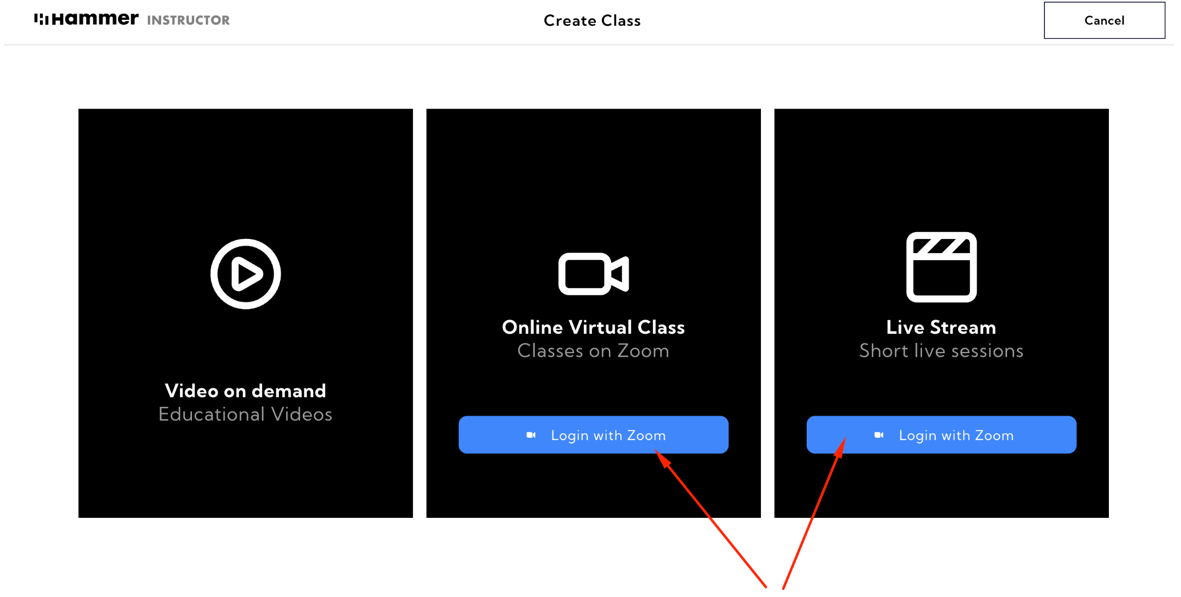
4. Login and Authorize Hammer Zoom app
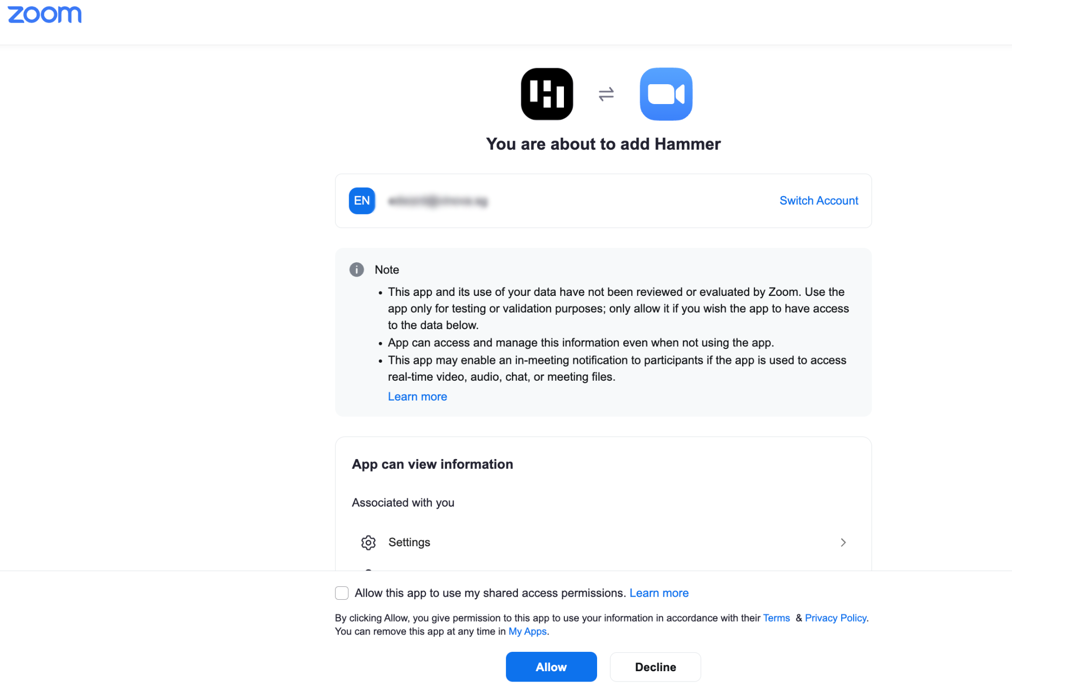
5. Create Video Class: click on "Video on demand"
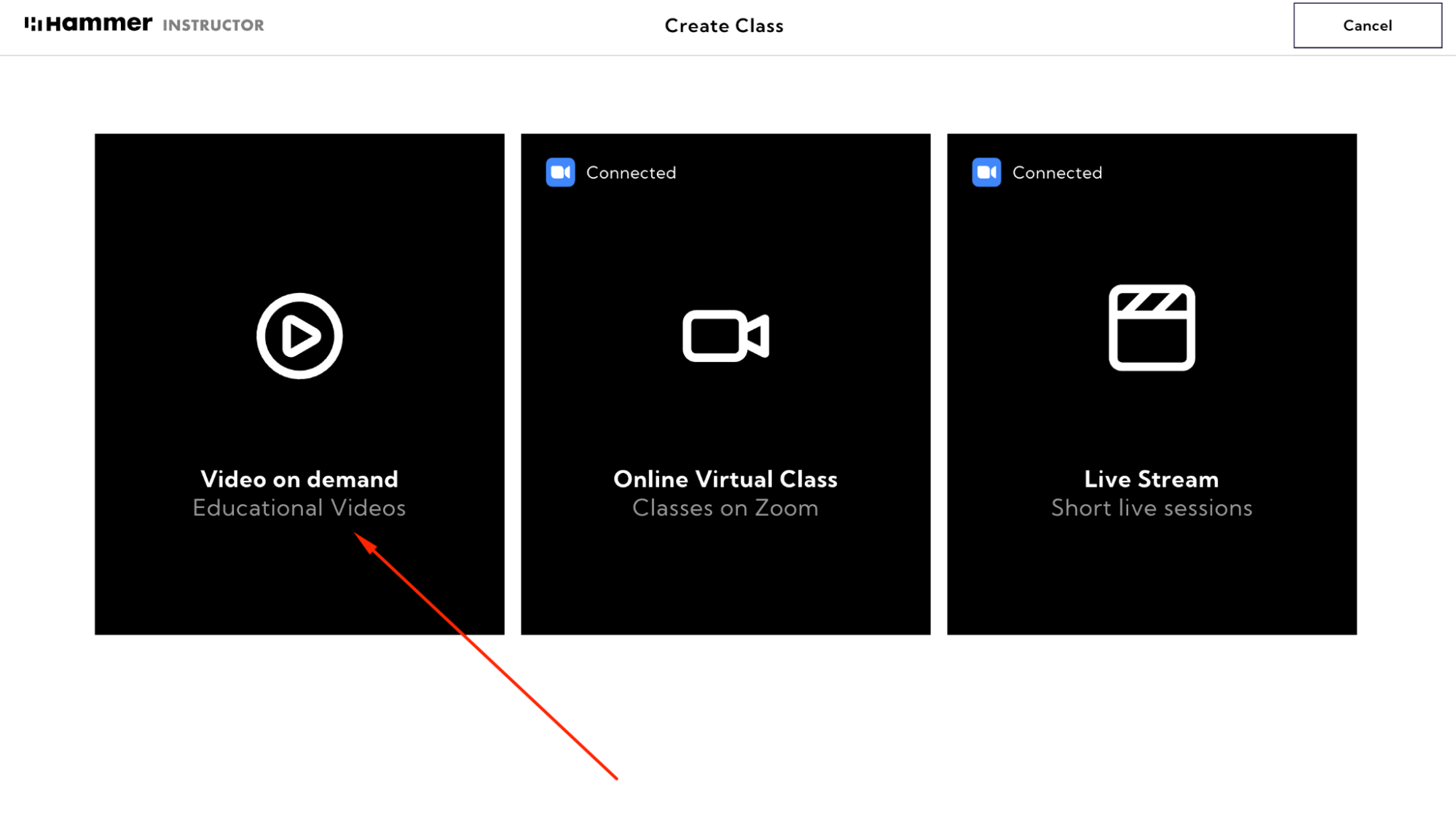
6. Publish your video class
You will have the option to set the minimum price for your class at $1 or to offer it for free by entering $0. Once you've entered your content and uploaded your videos, you can preview your class and then publish the class.
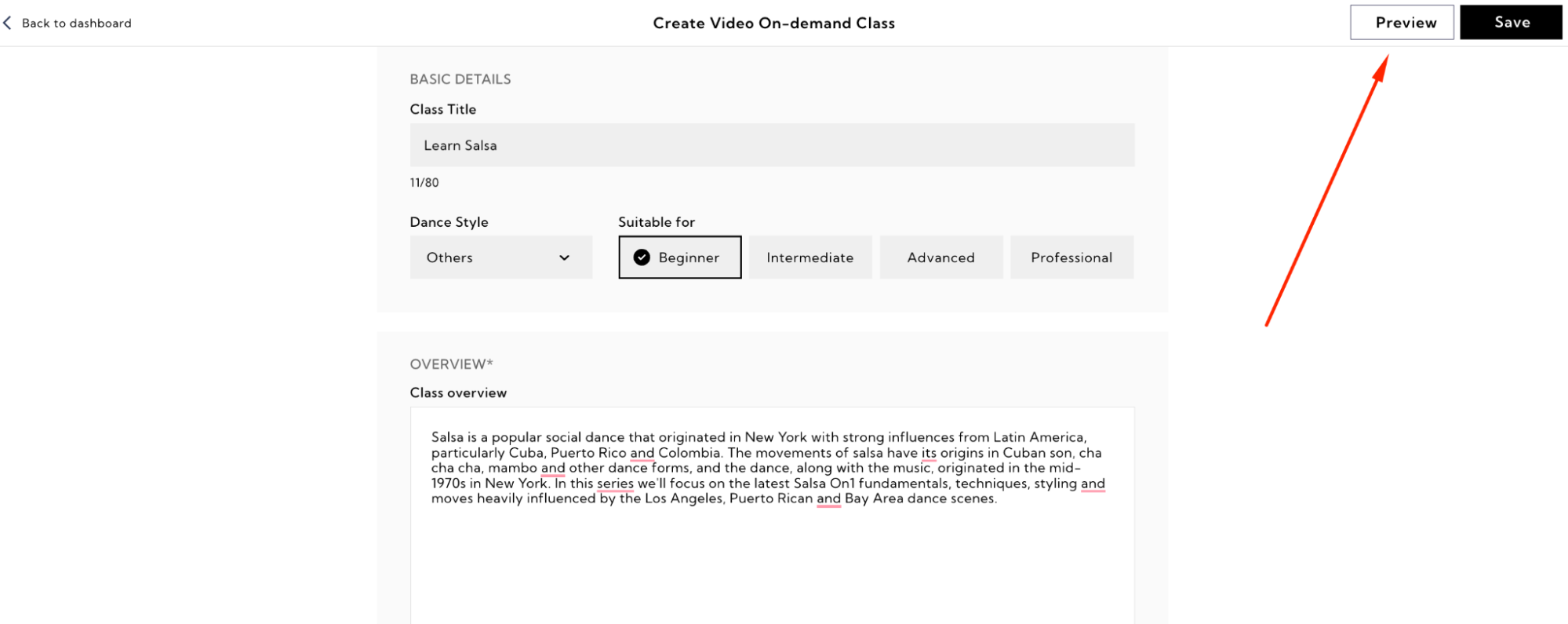
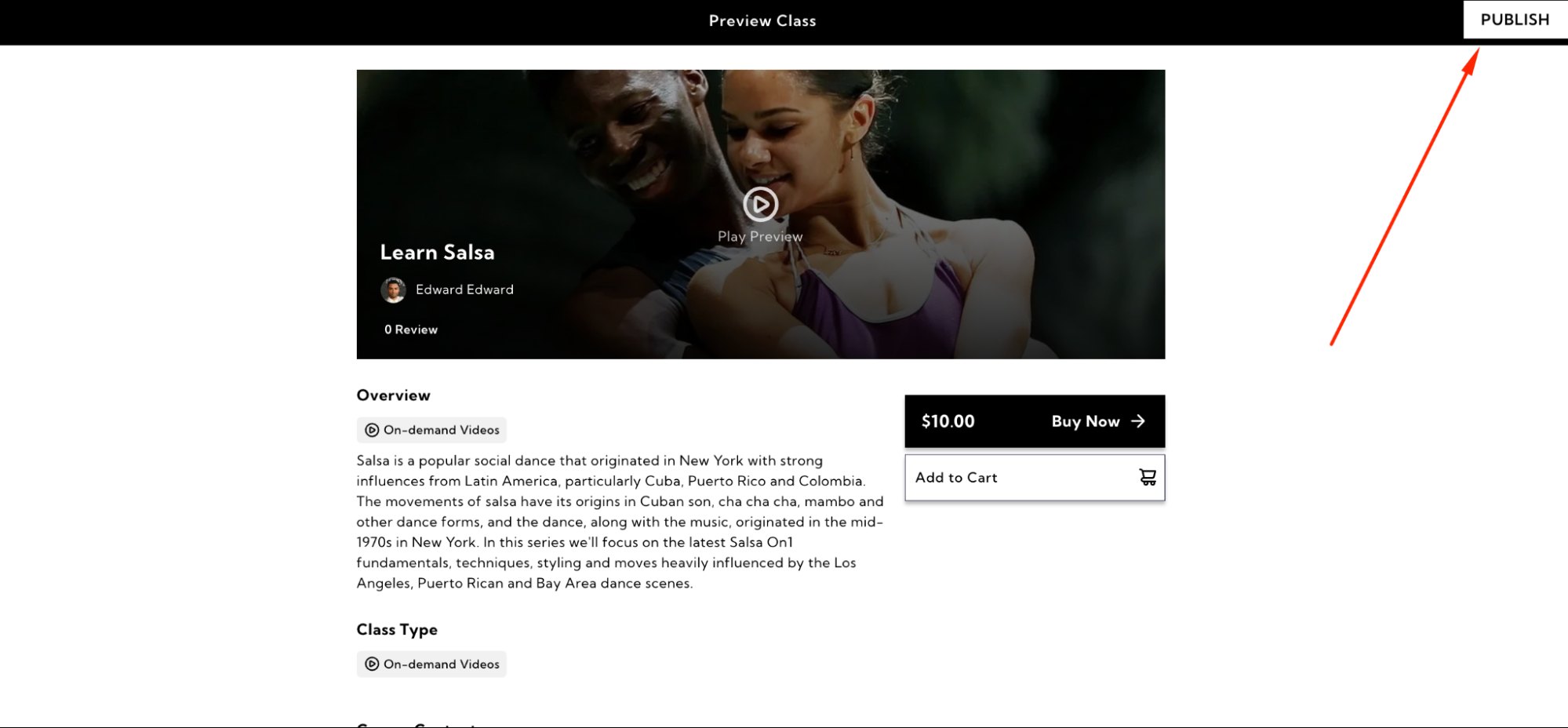
Usage
View and manage your meetings
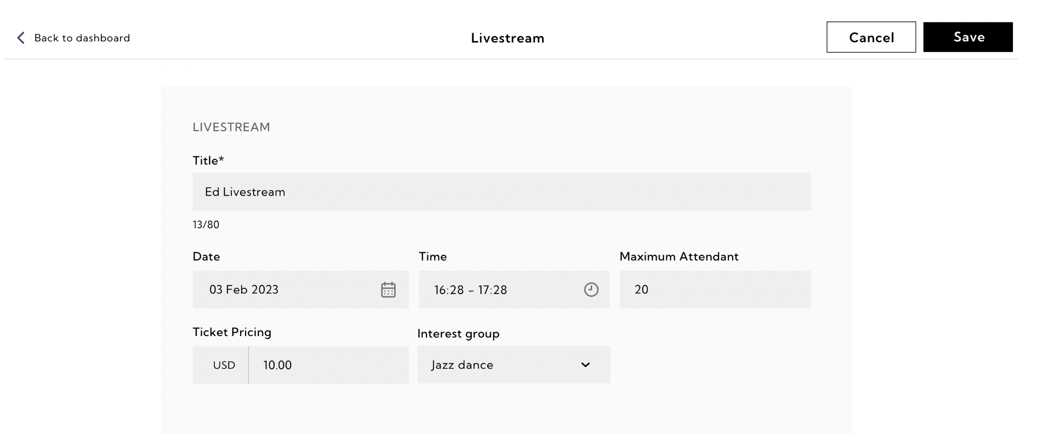
Hammer will be able to update your meeting details created in Zoom through Hammer meeting setup.
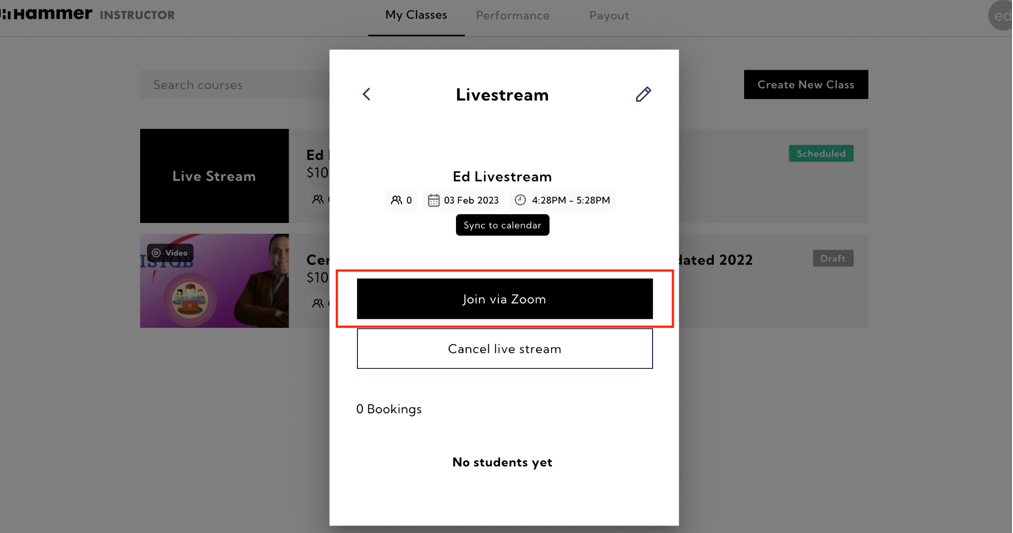
How to disconnect Zoom account
To uninstall Hammer Zoom app.
1. Login to your Zoom account and navigate to the Zoom App Marketplace.
2. Click Manage > Installed Apps or search for Hammer.
3. Click the Hammer.
4. Click Uninstall.